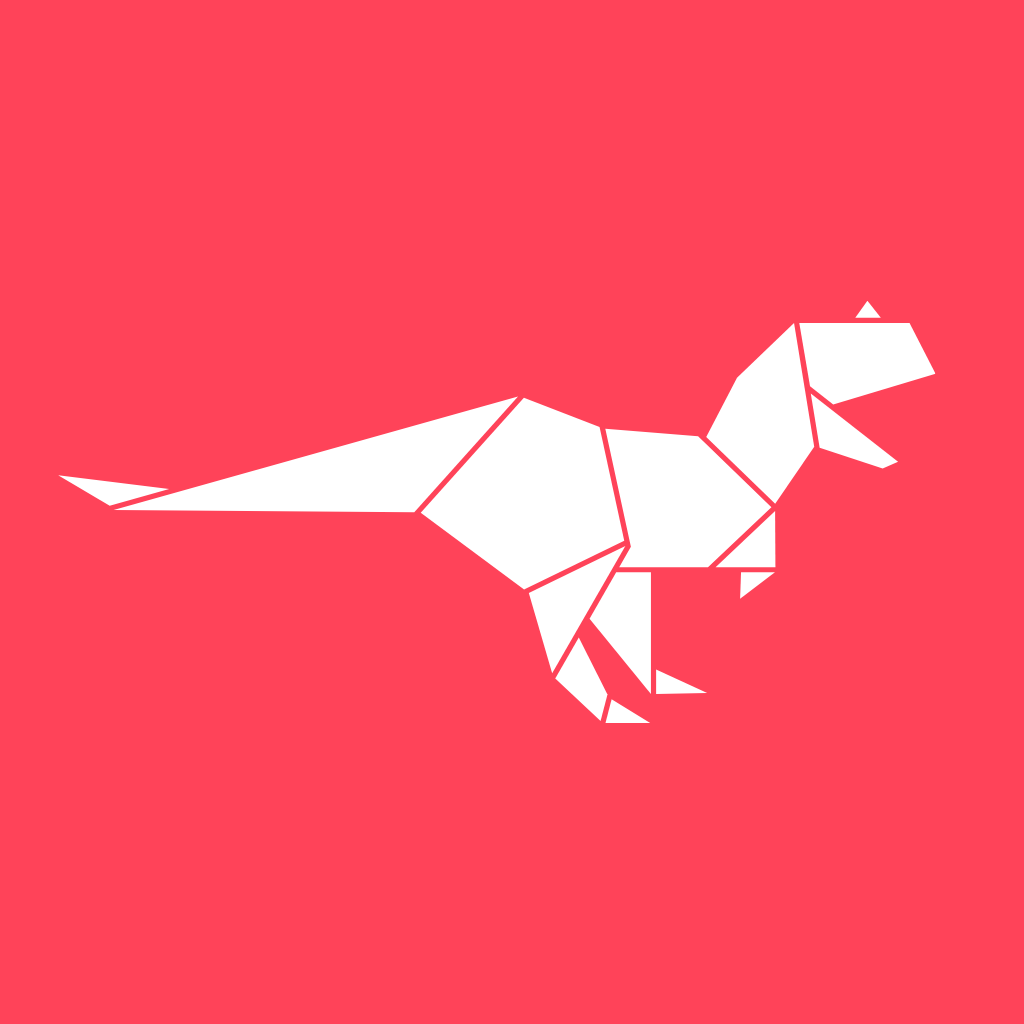How To Copy And Save Your AI-Generated Copy?
Creatosaurus
Last Update il y a 3 ans
Captionator is an AI writer that makes your copywriting and marketing tasks a breeze. There's no looking back once you generate your copy. Follow these steps to start using it immediately or for storing it in a folder for later use: (Illustrated with the help of an individual example)
1. Generate your preferred AI copy from Captionator. (Using PAS Copywriting Formula copy type in this example for illustration purposes)

2. When custom-made AI copy is displayed in your Captionator dashboard, you will see a copy and save option placed right below it. (As indicated by the encircled items in the image below)
If you want to use your AI-generated copy immediately, click on the Copy button and paste it to any platform of your choice in one click.
Click on the Save button if you want to organize your AI copy in a folder for seamless, round-the-clock access.

Related Articles:
1. Why Is The AI Content Output Not What I Wanted?
2. Where Can I Access My Saved Captionator AI Copies?
3. Which AI Technology Does Captionator Use?
In case you are experiencing any issues while generating AI content from Captionator, we will be glad to resolve your queries and assist you:
1. Write to us at [email protected]
2. Reach out to us on WhatsApp
3. Click here for live chat support
Our Creatosaurus support team will get back to you within 24 hours.