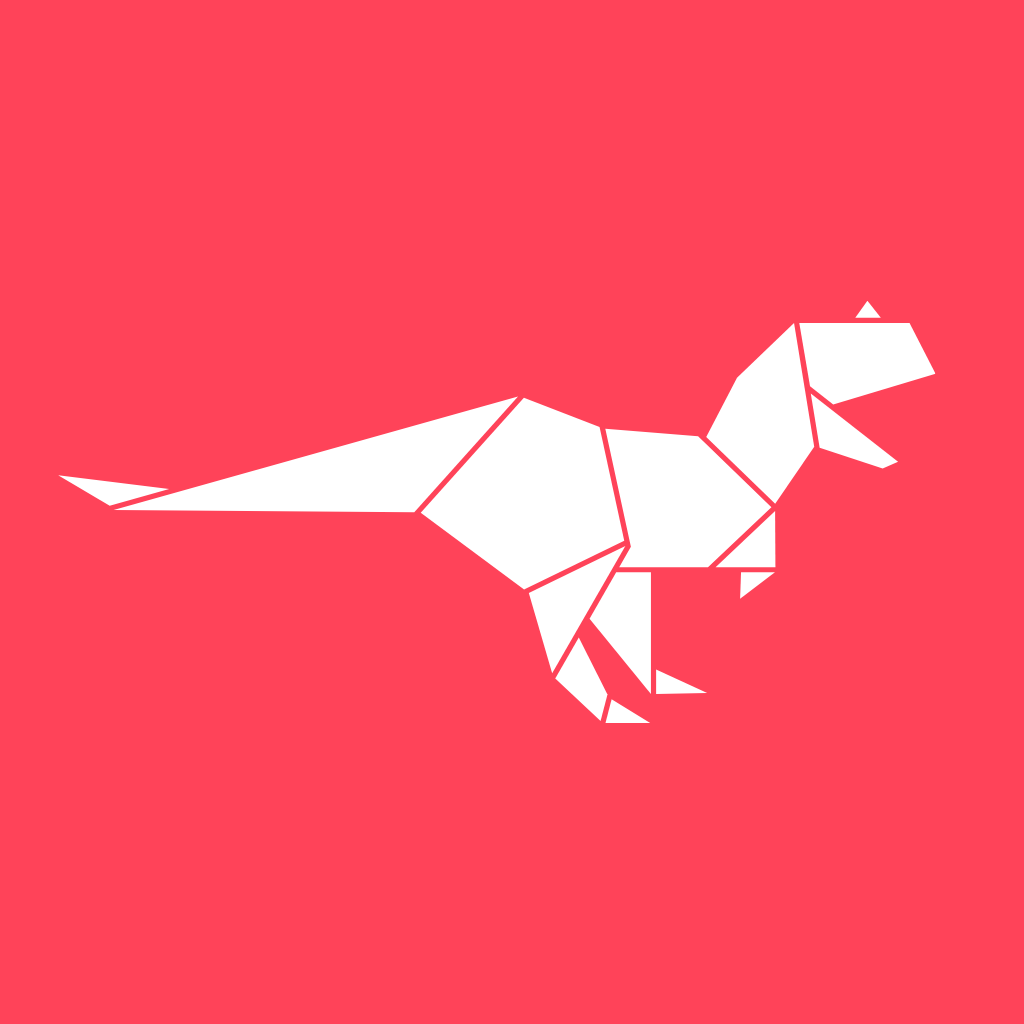How To Invite / Add Team Members To Your Creatosaurus Workspace?
Creatosaurus
Last Update 3 jaar geleden
Collaborate with your team in a shared Creatosaurus workspace and streamline your content creation workflow. Follow these steps to make it happen:
1. From the vertical menu toolbar on the left side of your Creatosaurus Creator Studio, click on the Workspace option.

2. You will land on your Creatosaurus Workspace.
Select the workspace you want to add team members to.

3. Click on the Invite option on the extreme right end of your Creatosaurus workspace.

4. The Invite Team Members box will pop up on your screen. Enter the email address of the people you want to add to your Creatosaurus workspace.
You can control the action of the team members you add to your Creatosaurus workspace by selecting any of the three options in the drop-down menu: Can View, Can Edit, Is Admin.
Click on Send Invite.

5. And there you go! The team member gets added to your Creatosaurus workspace, which they can access after accepting your invite that will be sent to their email.
You can make your added workspace members the team admin or remove them from your Creatosaurus workspace anytime.
Note: (i) In case your team member does not receive your Creatosaurus workspace invitation email in their inbox, they should check their spam folder or promotion folder.
(ii) The team member limit depends on your payment plan.
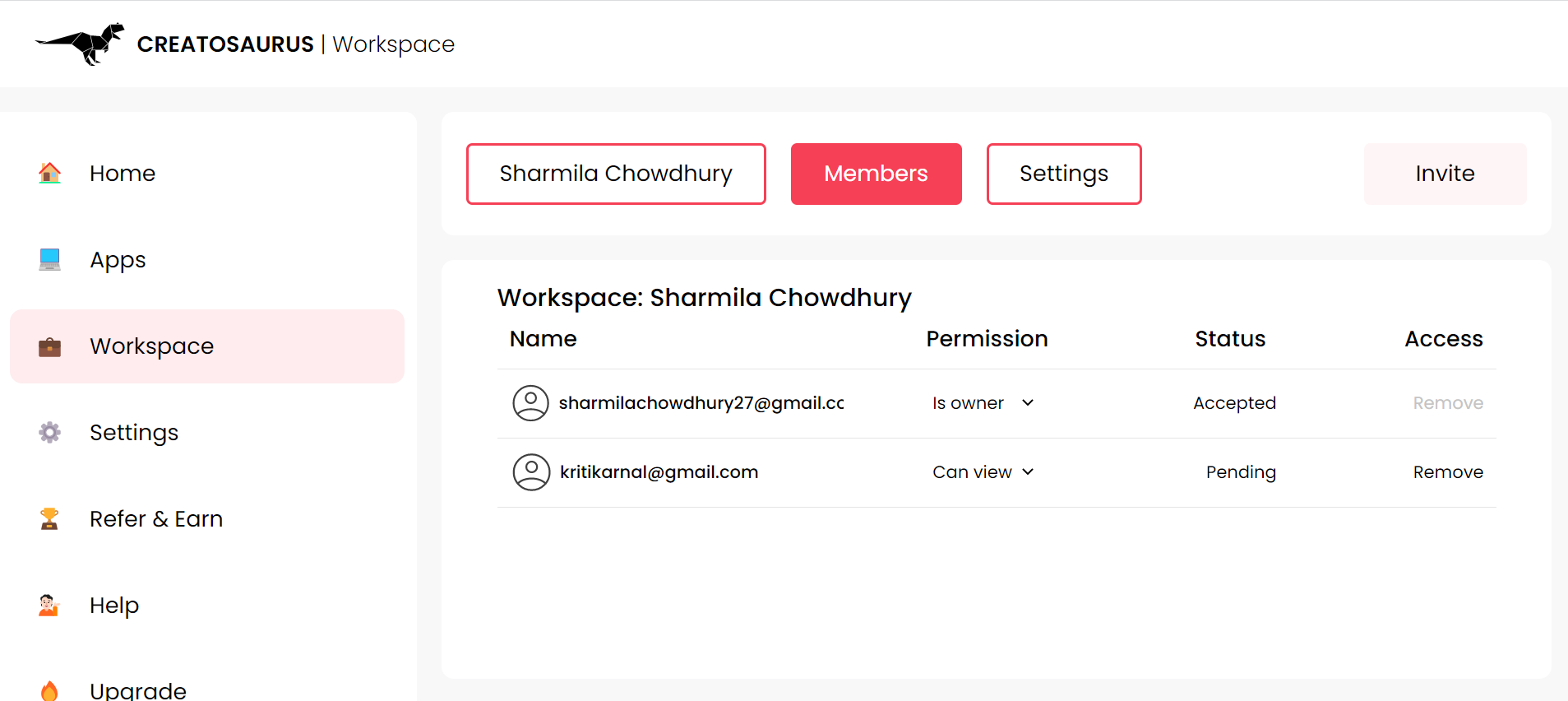
We are available to resolve your queries and assist you in every step of your Creatosaurus journey.
1. Write to us at [email protected]
2. Click here for live chat support
3. Reach out via WhatsApp
Our Creatosaurus support team will get back to you within 24 hours.