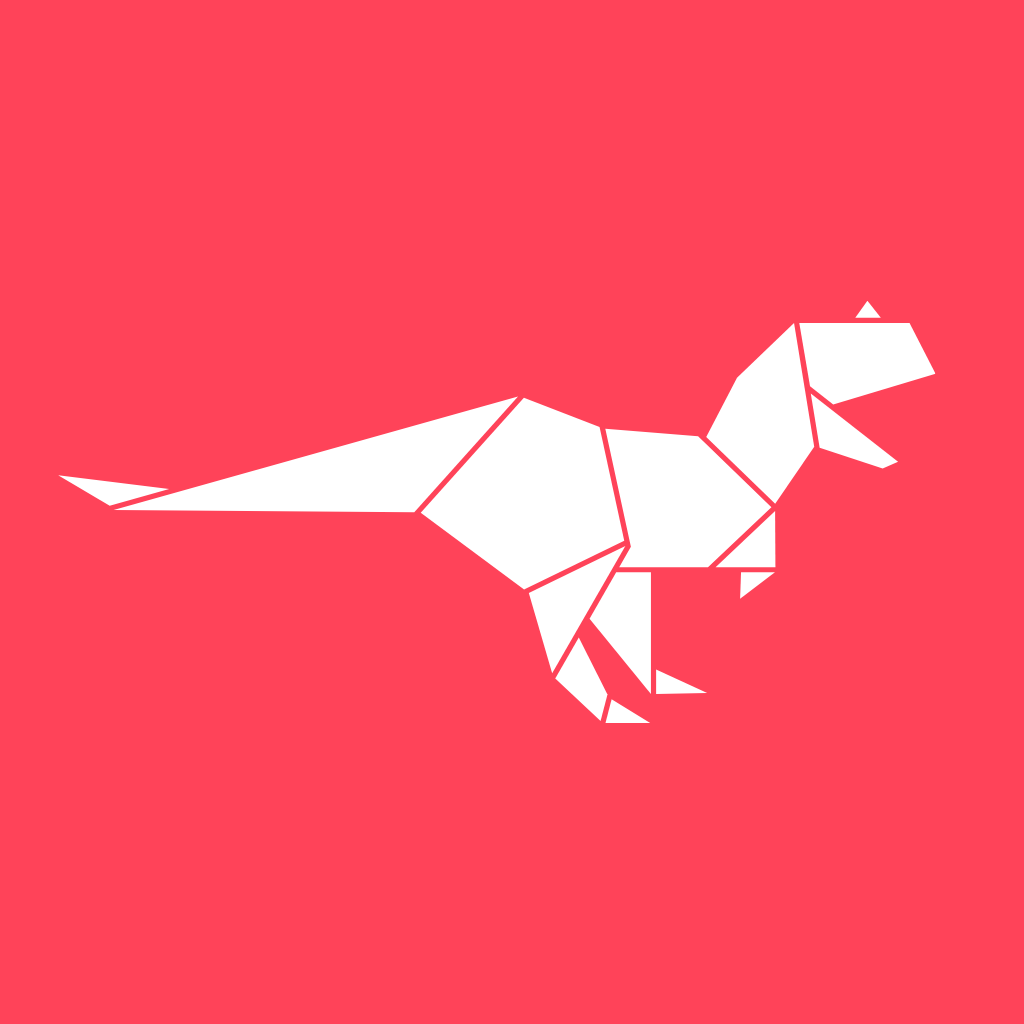How To Assign Roles To Team Members In A Creatosaurus Workspace?
Creatosaurus
Last Update hace 2 años
Apart from inviting and adding team members to your Creatosaurus workspace, you can now assign roles to them too. Here's what you got to do:
Step 1 - Go to your Creatosaurus workspace dashboard.
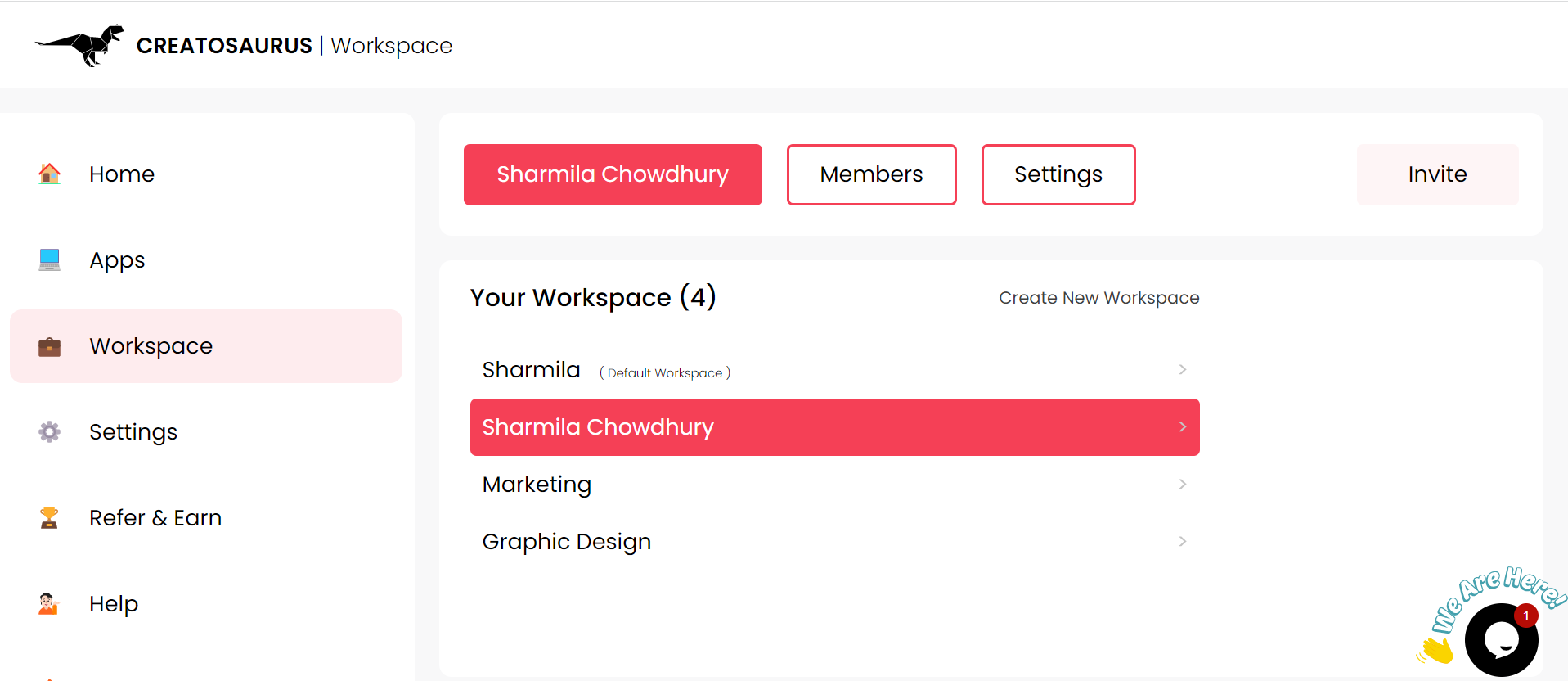
Step 2 - Click on the Members icon in the centre of your workspace interface.

Step 3 - You will be able to view the members you have added or invited to your Creatosaurus workspace.
Below the Permission tab, there is a drop-down menu next to each of your Creatosaurus workspace members.
Select the role you want to assign to your Creatosaurus team member by clicking on any of the three options in the drop-down menu: Can View / Can Edit / Is Admin.

Step 4 - A popup box will appear on your screen, requiring you to confirm the assigned role to your workspace team member. Click on Yes to proceed.

Step 5 - And there you go! Your Creatosaurus workspace team member gets assigned the role you selected.
(Note: In the corner of your Creatosaurus workspace interface, you will get a confirmation regarding the same - 'Role Updated Successfully')

We are here to resolve your queries and assist you during every step of your Creatosaurus journey.
1. Write to us at [email protected]
2. Reach out to us on WhatsApp
3. Click here for live chat support
Our Creatosaurus support team will get back to you within 24 hours.